How to utilise Slideshare on your LinkedIn profile without the Application
Back in January LinkedIn users started to see something a bit odd. Suddenly all of the LinkedIn Applications that we have been using to stop our profiles from being dull ‘CV’s’ disappeared. As with all things LinkedIn, some people were notified, some weren’t. The messages that came from LinkedIn were confusing at best, only mentioning the apps that you actually had live on your profile, so not really making it clear that ALL external applications were to disappear.
The big change we have noticed, and that we have had the most questions about is Slideshare. Many people we know have used this to be able to showcase presentations, pdfs and other information relevant to their business or industry, and give their profiles a different look and feel to the boring text heavy CV that it can be.
But all is not lost. LinkedIn have not just removed this application, they have replaced it with their own ‘Rich Media Feature’. This means that you can still show videos, documents and presentations on your profile, and in some ways I actually think the new way is better.
So what do I have to do?
If you previously had Slideshare installed on your profile, any existing documents will have automatically been added as a Rich Media link within your Summary (as below).
If you want to remove these, just click on the little pencil icon below each one and remove.
To add new content, there are a number of ways to do it, and also there are now a number of places you can add it on your profile. Anywhere you see the ![]() image you can add some media. This is great as you can add some general things to your summary, then specific items to the section for your current role / company. They key thing to remember is that to upload the media it will need to be hosted online somewhere and have a URL for you to link to.
image you can add some media. This is great as you can add some general things to your summary, then specific items to the section for your current role / company. They key thing to remember is that to upload the media it will need to be hosted online somewhere and have a URL for you to link to.
Being ‘rich media’ it will pull in a screen shot of the media file (as you can see from the image above) and so give a nice visual look to your profile. But be aware, it will only do this with supported formats / sites where your documents are uploaded. To find a list of these supported sites click here
I would suggest that anyone who already hasn’t, create a Slideshare account. This is a really easy site to use and also allows users not on LinkedIn to view your content.
You can login using your LinkedIn credentials, upload your files, then take the URL of that file and add it to your profile by clicking on the ![]() button, then pasting it into the space provided:
button, then pasting it into the space provided:
So rather than just leaving your profile for people to just ‘read’ what you are about, let them see it too!
Let me know how you get on in the comments below.
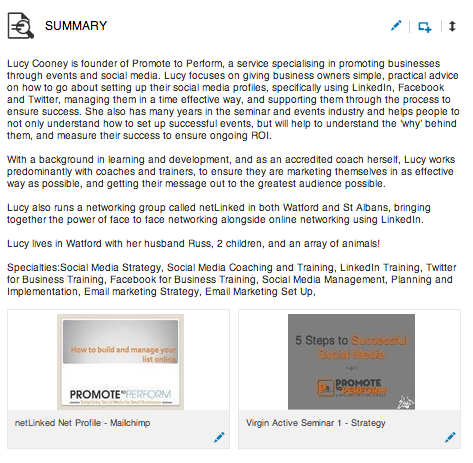

Share Your Thoughts!
You must be logged in to post a comment.