What on earth are Twitter lists and why do I need them?
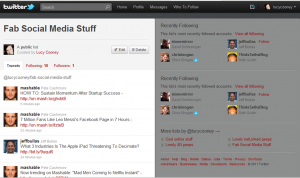 Have you suddenly noticed that you are ‘listed’ in Twitter, and don’t have a clue what that actually means?
Have you suddenly noticed that you are ‘listed’ in Twitter, and don’t have a clue what that actually means?
Even some of the most regular users of Twitter have asked me this question, as the benefits are not obvious or very well explained on the site.
So here is the lowdown on what Twitter Lists are, what it means if you are listed, and why you yourself should set lists up.
Lists help you to organise those you follow into groups
For any of you that follow more than 10 active Twitter users, you know that it can be hard to really ‘see’ what they are tweeting about. Of course, when you get up to following hundreds of users, it is near on impossible.
So Lists can help you to segregate people into different categories. I have a list for people I have met through networking, another list for people who tweet great information about online tools, etc etc. So when I go into Twitter and want to see what’s happening in that space, I just go to the list and voila, there are all the tweets from those people.
Lists can be both public and private
If you have delved any deeper into setting lists up, you will have noticed that a list can be either public or private. This means that you can set up your internal lists (and no-one will know the category they have been put in!), or you can make these public. By setting them as public, you are basically saying to your followers ‘Look at these great people that I follow, and all give great content in this area of interest’. You are adding value to them by stopping them from having to find these people by themselves.
You can follow a list without having to follow the individuals
Another great function of lists is that you can follow a list that someone has set up, without having to follow them and get their updates fill up your stream. You can choose to go and view the updates from those individuals in that list.
First steps first
So now you know what lists are and what they are for. But how do you set one up?
![]() This is what the Twitter List Icon looks like (you will need to know this in a minute!)
This is what the Twitter List Icon looks like (you will need to know this in a minute!)
To create a new list, follow these instructions:
1. Visit the profile of the first user you would like to add to your list
2. Click the list drop-down, which looks like the icon above
3. At the bottom of the drop-down menu, click “Create list”
4. Enter the credentials of your list, and choose whether others can see it or whether it is private
5. Check to see if the user you wanted to add was successfully included in that list: to do this, click the list drop-down. A blue check will be added next to lists in which that user is included (shown below under “Adding or Removing People”)
Some other things to know about Lists
You can only hold a maximum of 20 lists, so don’t go getting too ‘list happy’. But you shouldn’t need too many more, you can have up to 500 accounts on each list! List names cannot exceed 25 characters and cannot begin with a numerical character.
You can mention Lists. The format of this looks like @username/listname (eg @lucycooney/fab-social-media-stuff)
Did you find this post useful? If so, there are 3 things you can do; 1. Share it using any of the options below, 2. Sign Up for our More with Less email series or 3. Comment below!
Share Your Thoughts!
You must be logged in to post a comment.